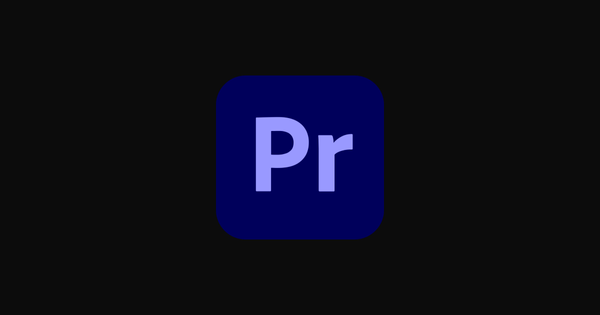Free Download Windows 11 ISO 64-bit Operating System
Download the official Windows 11 ISO 64-bit for free. Get the latest Windows OS with enhanced performance, security, and a modern interface. Step-by-step installation guide included!

If you're ready to upgrade to the latest operating system from Microsoft, Windows 11 offers an array of exciting features and a sleek user interface designed to improve productivity and gaming experiences. Whether you’re upgrading from Windows 10 or installing a fresh version on a new machine, downloading the Windows 11 ISO (64-bit) file is essential for a clean installation.
In this post, we'll guide you on how to download the Windows 11 ISO file, discuss its new features, system requirements, and provide a step-by-step process to install it safely.
Why Upgrade to Windows 11?
Windows 11 represents a significant leap in functionality and design, offering a refined user experience. Here are some key reasons to consider upgrading:
- Redesigned Interface: A visually appealing, simplified, and centered taskbar, giving Windows a fresh and modern look.
- Improved Performance: Optimizations that enhance speed and efficiency, especially for gaming and multitasking.
- Enhanced Security: Windows 11 includes built-in security features like TPM 2.0 support, Secure Boot, and more.
- Better Multitasking: Features like Snap Layouts and virtual desktops allow users to manage multiple apps and workflows more efficiently.
- Widgets & Microsoft Teams Integration: Stay connected and informed with integrated widgets and the Microsoft Teams app.
Download Windows 11 ISO 64-bit
System Requirements for Windows 11
Before downloading the Windows 11 ISO, ensure your system meets the minimum requirements:
- Processor: 1 gigahertz (GHz) or faster with 2 or more cores on a compatible 64-bit processor.
- RAM: 4 GB or more.
- Storage: 64 GB or larger storage device.
- Firmware: UEFI, Secure Boot capable.
- TPM: Trusted Platform Module (TPM) version 2.0.
- Graphics Card: DirectX 12 compatible graphics / WDDM 2.x.
- Display: >9” with HD Resolution (720p).
If your PC doesn't meet these requirements, you may face installation issues. However, many users with unsupported hardware can still install Windows 11 by bypassing certain restrictions, though this is not recommended for optimal security and stability.
How to Install Windows 11 Using ISO?
Once you’ve downloaded the Windows 11 ISO, follow these steps to install the operating system:
- Create a Bootable USB: Use tools like Rufus or Microsoft’s Media Creation Tool to create a bootable USB drive from the downloaded ISO file.
- Boot from USB: Insert the USB into your PC and restart. During boot, press the appropriate key (usually F2, F12, or Delete) to enter the boot menu. Select your USB drive as the boot device.
- Begin Installation: Follow the on-screen instructions to install Windows 11. You’ll be prompted to select your region, language, and product key. If you're upgrading from a licensed copy of Windows 10, you might not need to enter a product key.
- Complete Setup: Once the installation is complete, you'll go through the setup process to configure your account, privacy settings, and apps. After this, your new Windows 11 installation will be ready to use!
Final Thoughts
Upgrading to Windows 11 64-bit is a great way to enhance your PC’s performance, security, and overall user experience. Make sure your system meets the minimum requirements, and always download the Windows 11 ISO from trusted sources, like Microsoft’s official website. With the right preparation and tools, installing Windows 11 can be quick and hassle-free.
Ready to make the switch? Download your Windows 11 ISO today and take your computing experience to the next level!